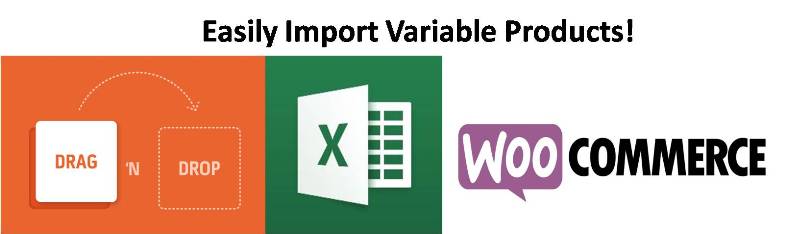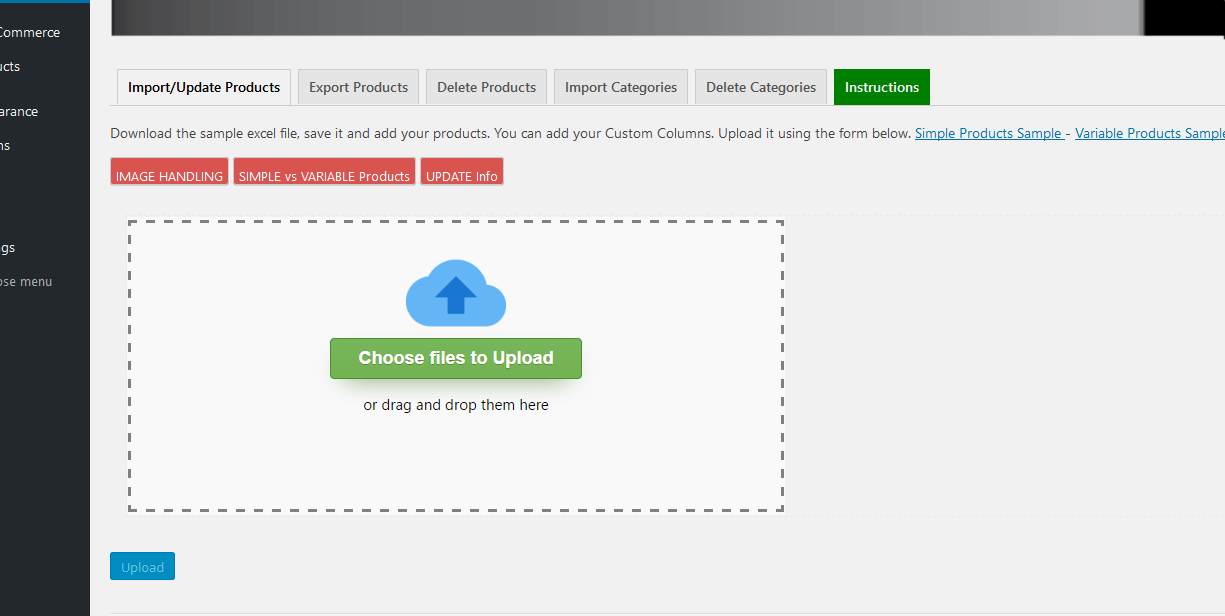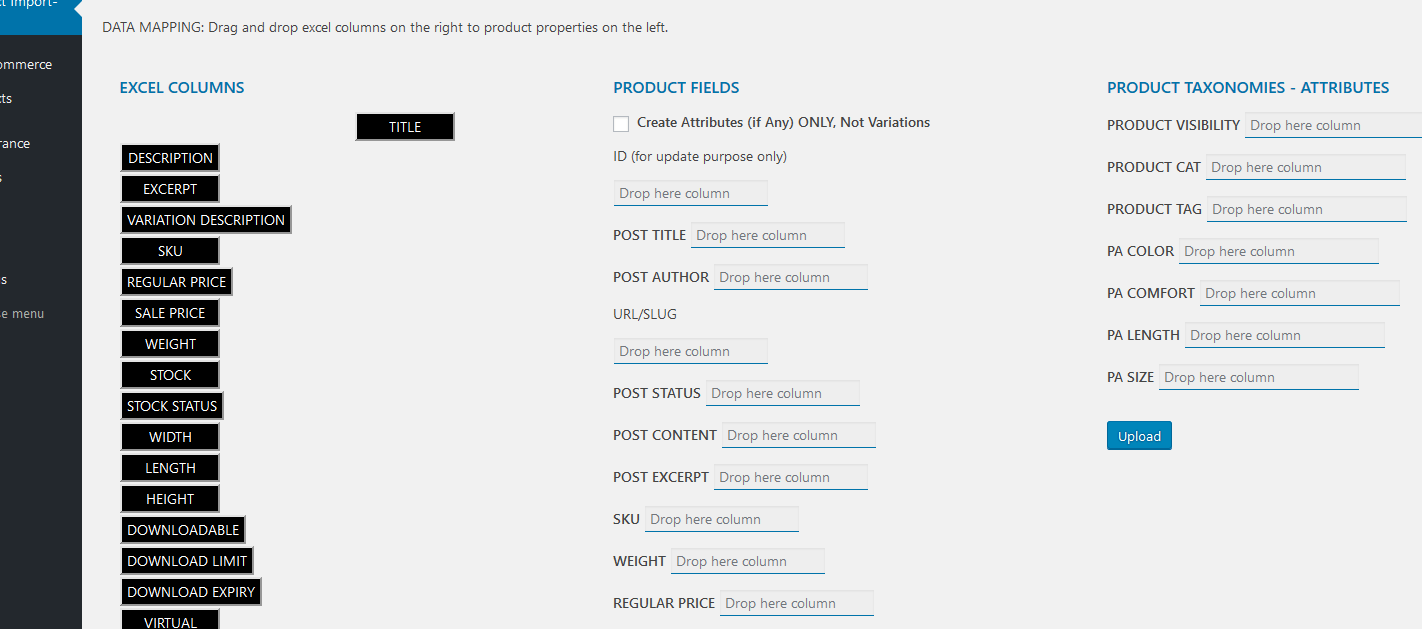Are you tired of manually importing hundreds / thousands of products or trying to convert into CSV to do the job?
Take advantage of the easy to use excel file!
Import you Woocommerce Products easily from an Excel, map fields, drag and drop Excel Columns to Product Fields with Woo Product Excel Import & Export PRO.
HOW TO USE IT
- Navigate to Product Import – Export à (Import-Update Products Tab).
- Insert in your excel file your products information.
- Choose the excel in the import screen.
- Map the fields.
- Click Upload and Done!
VARIABLE PRODUCTS
Insert in your excel as many rows as the combination of your attributes. Title Needs to be the same.
Taxonomies – there can be multiple imported comma separated.
Image – Insert the Image URL where the image is located. If image already imported in WordPress Media Gallery you can also insert its URL or the image Name.
Product Gallery Image – can be multiple imported comma separated. For import and naming same principles apply with featured image.
HOW TO
A) Choose Excel File
B) Way to add Info in Excel
Insert in your excel as many rows as the combination of your attributes. Title Needs to be the same.
Eg color:blue-red,size:m,l : In this case you need to insert 4 rows.
Example excel:
| TITLE | DESCRIPTION | EXCERPT | SKU | WEIGHT | REGULAR PRICE | SIZE | COLOR |
| title 2 | 2a | 2 | 9 | L | BLUE | ||
| title 2 | description for title 2 | short description 2 | 2b | 2 | 9 | L | RED |
| title 2 | 2a | 2 | 9 | XL | BLUE | ||
| title 2 | description for title 2 | short description 2 | 2b | 2 | 9 | XL | RED |
C) Map Excel Columns to Product Fields
The reason for this is because each row will also have unique meta data that reflect to the variable level.
Such fields are price, stock, dimensions, downloadable, virtual and image. The rest of the fields are on product level (Description, Excerpt, Purchase Note, Taxonomies, Category, Tags) .