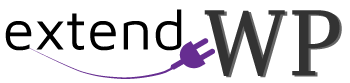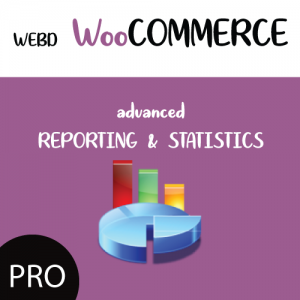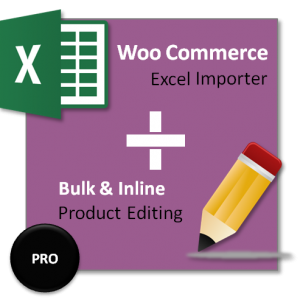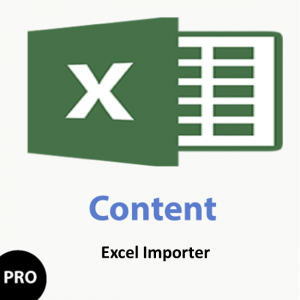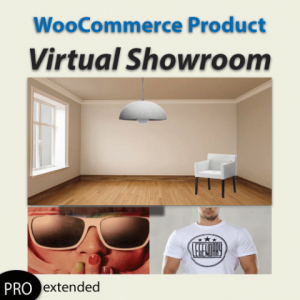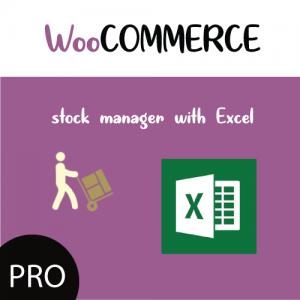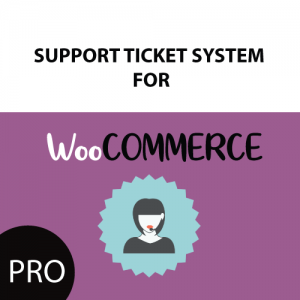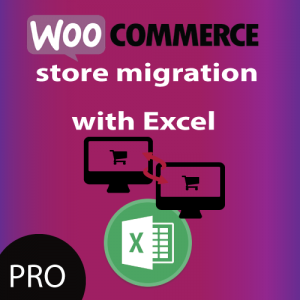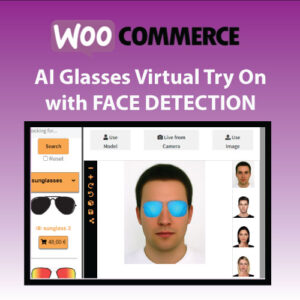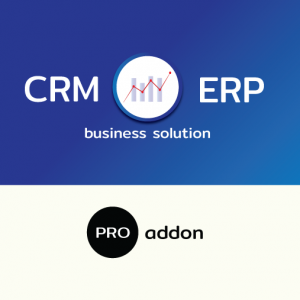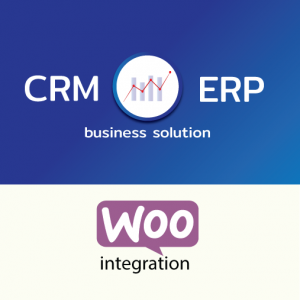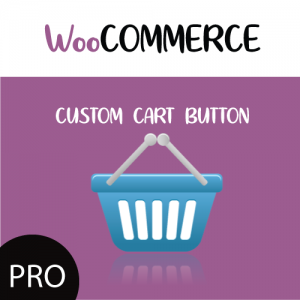This is a step by step tutorial on how to import ACF custom fields with multiple values separated by commas along with your product, using WordPress Product Import Export with Excel for WooCommerce plugin.

1. Install and Activate the Plugin
Start by installing the “WordPress Product Import Export with Excel for WooCommerce” plugin.
2. Set Up ACF Fields
Ensure you have Advanced Custom Fields (ACF) installed and activated on your WordPress site. Create a custom field group and add a field ie checkbox where you expect to have multiple values separated by commas.
3. Prepare Excel Sheet
Use any of the sample excel files found within the WordPress Product Import Export with Excel for WooCommerce plugin settings page.
Add the data you want to import. Include a column for the ACF custom field with multiple values separated by commas.
4. Save Excel File
Save the Excel file with the changes.
5. Configure Products Import Settings
Now, configure the import settings in the “WordPress Product Import Export with Excel for WooCommerce” plugin:
- In the WordPress admin, go to Product Import Export menu tab and navigate to Import / Update Products screen
- Upload your modified Excel file.
- Map the columns to the appropriate fields.
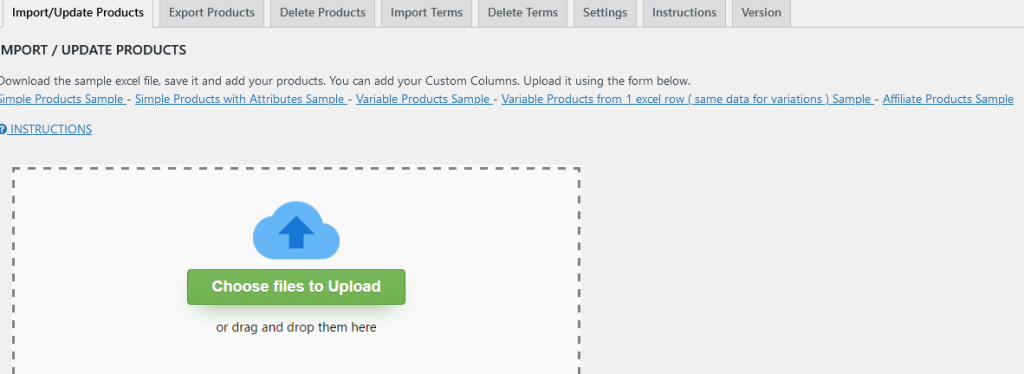
6. Map ACF Custom Field
Ensure that you map the ACF custom field correctly. Locate the excel column ( section EXCEL COLUMNS ) with the multiple values separated by commas and map it to the corresponding ACF field ( section CUSTOM FIELDS).
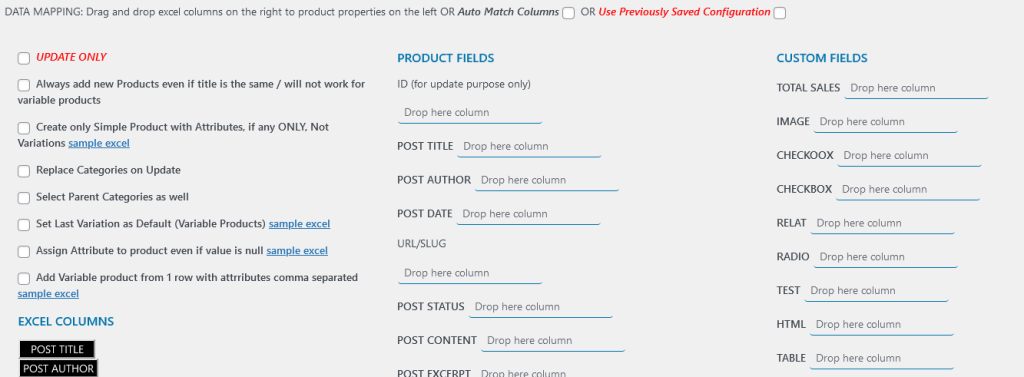
7. Run the Product Import
After configuring the settings, initiate the import process by pressing the Upload Button. The plugin will read the Excel file and update the ACF custom fields with multiple values for the specified products.
8. Verify the Results
Check the imported WooCommerce products to ensure that the ACF custom fields have been updated with the correct values.
Importing ACF custom fields with multiple values using WordPress Product Import Export with Excel for WooCommerce has never been easier!