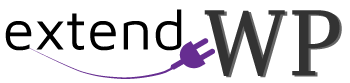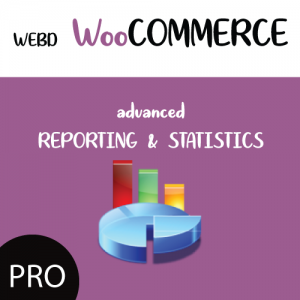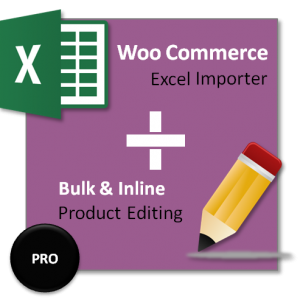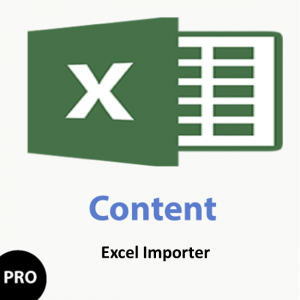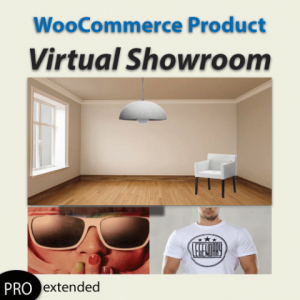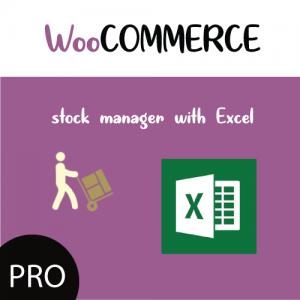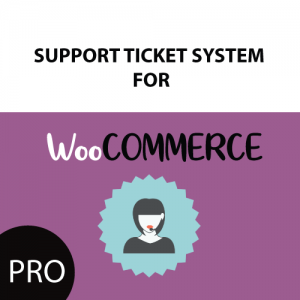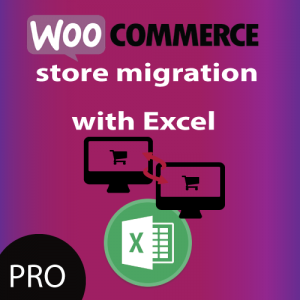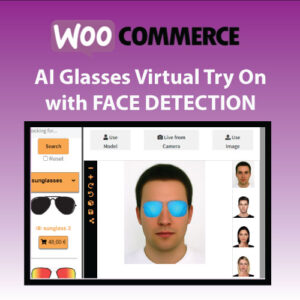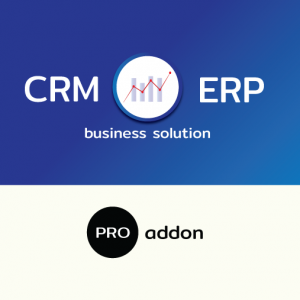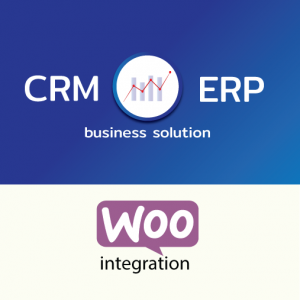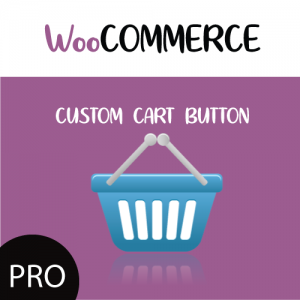In this tutorial we will demonstrate how to import Variable Products for Woocommerce with multiple variations and different prices, stock number for each variation with WordPress Product Import Export with Excel for WooCommerce plugin.
So lets get it Started!
Build your excel file in the correct format
- Go to IMPORT page of WordPress Product Import Export with Excel for WooCommerce plugin and select the variable products sample excel file.
- Download it and open it.
- We ‘ve built for you a sample for better explanation on how things work.
In our example, we will be inserting one variable product with 2 variations.
The variations will be created by the columns PA SIZE and PA COLOR.
We use PA in the Labels of these excel columns, because later, our plugin can detect those namings and automatch excel columns with product fields.
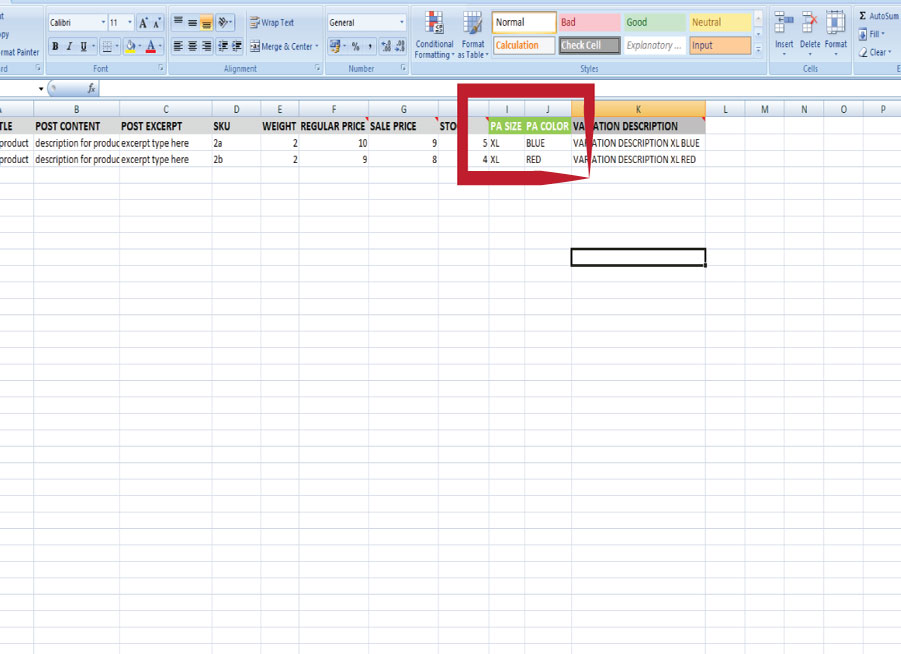
Create Product Attributes first
At this point I need to make clear that, what you need to do first, is to have already created the Attributes Names for your products.
Once your excel is ready,
Go to Import Screen and upload your excel file.
Once excel is uploaded, next step is the mapping screen.
MAP EXCEL COLUMNS TO PRODUCT FIELDS
In the mapping screen, product fields are detected , along with taxonomies and custom fields.
You just need to simply drag and drop the excel fields to product fields.
See how this works.
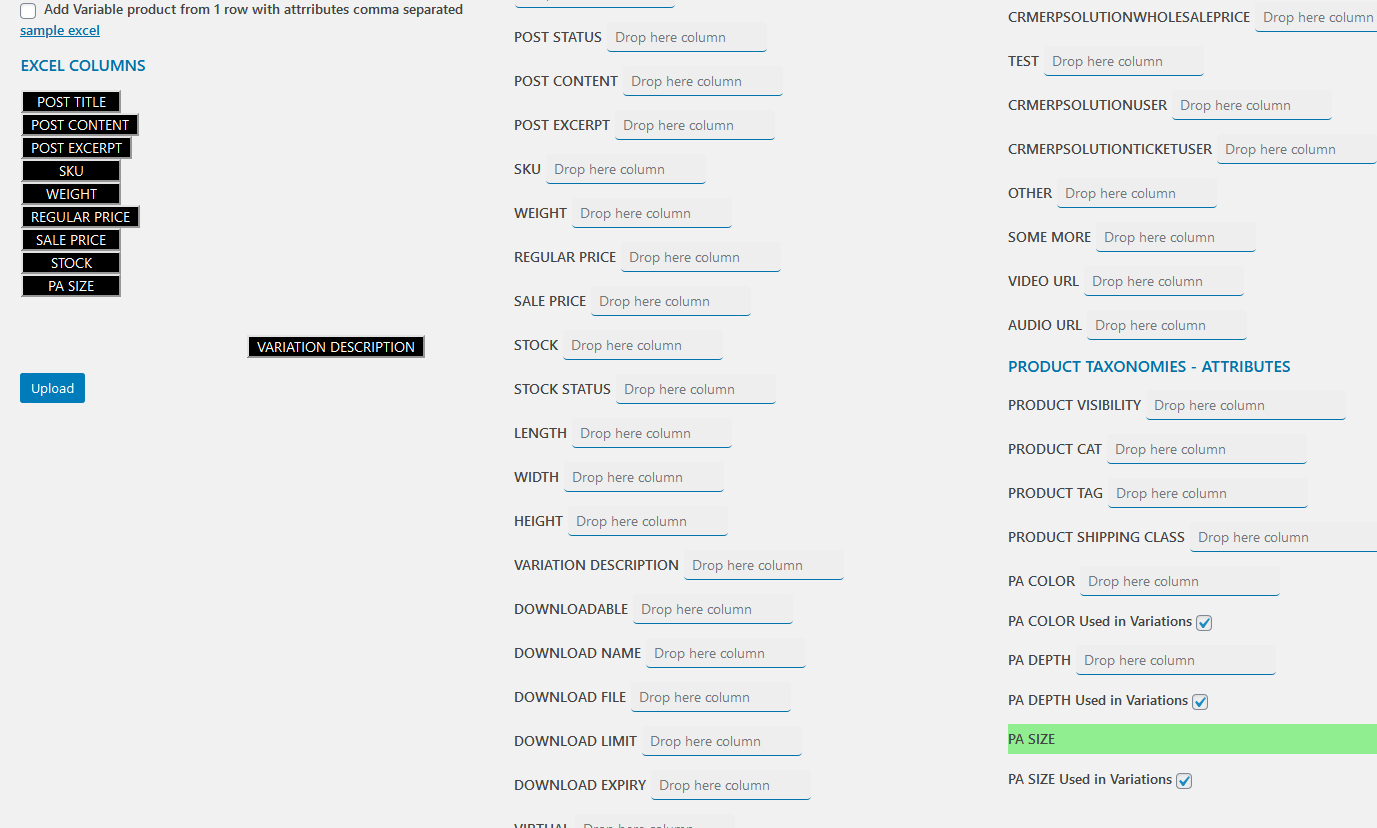
Another easier way to do is to use AUTOMATCH COLUMNS FEATURE.
What this feature does is that if your EXCEL LABEL is the same with the product’s field name, WordPress Product Import Export with Excel for WooCommerce plugin will detect it automatch.
This is why we name the Label for the title of our products as POST TITLE, as this is the naming convention for WORDPRESS.
Last, Press upload and the Product is uploaded along with its variations.
This is it, We hope this tutorial was easy to follow.
Go to WordPress Product Import Export with Excel for WooCommerce plugin page to know more!